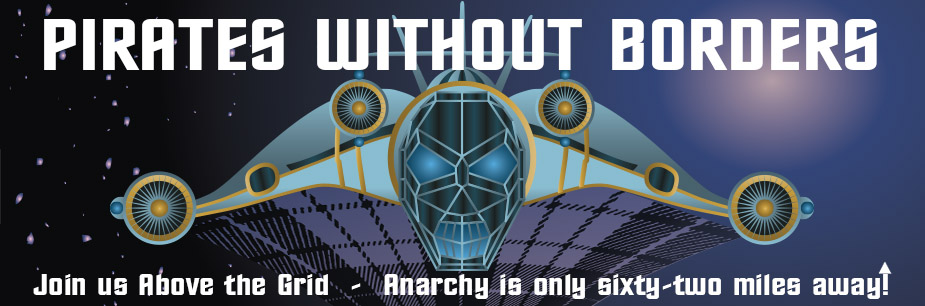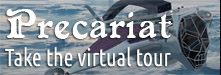
Breaking News
 'Targeted, Antisemitism': 16 Dead, 38 Injured After Father & Son Terrorists Attack...
'Targeted, Antisemitism': 16 Dead, 38 Injured After Father & Son Terrorists Attack...
 The #1 Most Dangerous Fat in the World!
The #1 Most Dangerous Fat in the World!
 Is $140K the New Poverty Line? Is This the End of America's Middle Class?
Is $140K the New Poverty Line? Is This the End of America's Middle Class?
 Here Are the NEWLY RELEASED Epstein Images Tied to Powerful Democrats
Here Are the NEWLY RELEASED Epstein Images Tied to Powerful Democrats
Top Tech News
 This tiny dev board is packed with features for ambitious makers
This tiny dev board is packed with features for ambitious makers
 Scientists Discover Gel to Regrow Tooth Enamel
Scientists Discover Gel to Regrow Tooth Enamel
 Vitamin C and Dandelion Root Killing Cancer Cells -- as Former CDC Director Calls for COVID-19...
Vitamin C and Dandelion Root Killing Cancer Cells -- as Former CDC Director Calls for COVID-19...
 Galactic Brain: US firm plans space-based data centers, power grid to challenge China
Galactic Brain: US firm plans space-based data centers, power grid to challenge China
 A microbial cleanup for glyphosate just earned a patent. Here's why that matters
A microbial cleanup for glyphosate just earned a patent. Here's why that matters
 Japan Breaks Internet Speed Record with 5 Million Times Faster Data Transfer
Japan Breaks Internet Speed Record with 5 Million Times Faster Data Transfer
 Advanced Propulsion Resources Part 1 of 2
Advanced Propulsion Resources Part 1 of 2
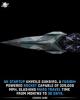 PulsarFusion a forward-thinking UK aerospace company, is pushing the boundaries of space travel...
PulsarFusion a forward-thinking UK aerospace company, is pushing the boundaries of space travel...
 Dinky little laser box throws big-screen entertainment from inches away
Dinky little laser box throws big-screen entertainment from inches away
 'World's first' sodium-ion flashlight shines bright even at -40 ºF
'World's first' sodium-ion flashlight shines bright even at -40 ºF
Keep Firefox from leaking your data across the internet

It's time to start using Firefox's solid collection of content-blocking tools.
Tired of leaking data across the web? The Firefox browser and its privacy tools can help protect you and your data as you visit websites. Among the threats Mozilla's Firefox web browser for Windows and MacOS can protect you from are trackers that gather your browsing history, cryptominers that secretly use your device's resources to mine cryptocurrency and fingerprinters that uniquely identify you based on your device, settings and apps.
A fingerprinter is an especially stealthy tool that websites and advertisers use to build a specific profile of your online activities, using subtle hints your browser leaves on websites you visit. Factors include which browser you use, which extensions you've installed, your networking configuration, your device's time and your wireless settings. In essence, you've left your "fingerprints" all over your browsing activity.
Taken all together, these small bits of information can form a unique set of characteristics about you and your machine that can advertisers can use to identify your individual device and track you across the web without your permission.
Here's how to protect your privacy using Firefox's privacy and security settings.
More on Firefox
Mozilla may start offering premium services this fall
Mozilla gives Firefox a new logo to span new apps and services
Mozilla Firefox now stops websites, advertisers from tracking you
How to use Firefox's content-blocking tools
Firefox 69 can protect you from websites that gather information about you without your consent as well as from cryptominers and fingerprinters. You can check which version of Firefox you're running by selecting About Firefox from the Firefox menu.
Because blocking trackers can also cause some sites to break, Firefox lets you choose among privacy settings to find a balance between protection and usability.
1. From the Firefox menu, choose Preferences. (You can also get here by clicking the hamburger menu on the right side of the toolbar and choosing Options on Windows and Preferences on MacOS.)
2. In the preferences window that opens, click Privacy & Security.

Use Firefox's Privacy & Security settings to set your browser protection.
Screenshot Clifford Colby/CNET
3. Choose which privacy setting you want to use:
Standard protection blocks trackers in private windows, third-party tracking cookies and cryptominers.
Strict protection blocks trackers in all windows and fingerprinters along with third-party tracking cookies and cryptominers.
Custom lets you fine-tune how you want to block trackers and cookies.
4. After you make your selection, a Reload All Tabs button will appear. Click it to apply your new tracking setting.
Note: You may want to tweak your privacy settings if you find that some of your favorite sites behave strangely after you block trackers.