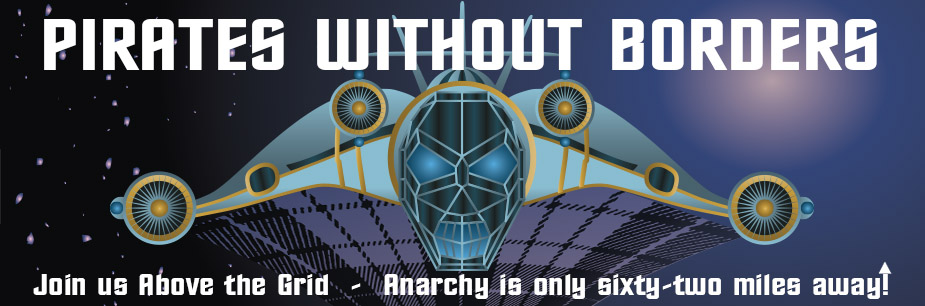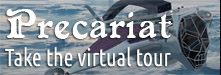
Breaking News
 SINGAPORE'S hashtag#Silver Market Coverage is on Point.
SINGAPORE'S hashtag#Silver Market Coverage is on Point.
 20 Year Analysis: Gold vs Ray Dalio vs Warren Buffet
20 Year Analysis: Gold vs Ray Dalio vs Warren Buffet
 After 20 Years, This Scientist Proved Birds Can Talk and Use Grammar
After 20 Years, This Scientist Proved Birds Can Talk and Use Grammar
 ARE YOU PREPARED FOR WHAT'S NEXT? TOP TRENDS OF 2026
ARE YOU PREPARED FOR WHAT'S NEXT? TOP TRENDS OF 2026
Top Tech News
 Kawasaki's four-legged robot-horse vehicle is going into production
Kawasaki's four-legged robot-horse vehicle is going into production
 The First Production All-Solid-State Battery Is Here, And It Promises 5-Minute Charging
The First Production All-Solid-State Battery Is Here, And It Promises 5-Minute Charging
 See inside the tech-topia cities billionaires are betting big on developing...
See inside the tech-topia cities billionaires are betting big on developing...
 Storage doesn't get much cheaper than this
Storage doesn't get much cheaper than this
 Laser weapons go mobile on US Army small vehicles
Laser weapons go mobile on US Army small vehicles
 EngineAI T800: Born to Disrupt! #EngineAI #robotics #newtechnology #newproduct
EngineAI T800: Born to Disrupt! #EngineAI #robotics #newtechnology #newproduct
 This Silicon Anode Breakthrough Could Mark A Turning Point For EV Batteries [Update]
This Silicon Anode Breakthrough Could Mark A Turning Point For EV Batteries [Update]
 Travel gadget promises to dry and iron your clothes – totally hands-free
Travel gadget promises to dry and iron your clothes – totally hands-free
 Perfect Aircrete, Kitchen Ingredients.
Perfect Aircrete, Kitchen Ingredients.
 Futuristic pixel-raising display lets you feel what's onscreen
Futuristic pixel-raising display lets you feel what's onscreen
Signal, which uses end-to-end encryption on all messages...

The feature lets you blur faces (or anything other identifying features) in photos, making it more difficult for individuals to be identified.
AdvertisementThis is in response to the current protests taking place across the US and beyond. And while Signal itself suggests covering your face before heading out onto the street, its blur tool offers an extra layer of protection when sharing photos online.
How to Blur Faces in Photos Using Signal
To blur your photos using Signal, first, open the app on your phone. Then, head to any of your current chats and tap the Camera icon. Select an image from your gallery, and tap the Blur icon (which looks like a soccer ball for some reason).
Tap the Blur Faces toggle on to have Signal automatically blur the faces from the photo. If Signal misses a face (or you want to blur something else out of the image) use the Blur Brush to do so. Finally, save the photo to your gallery.